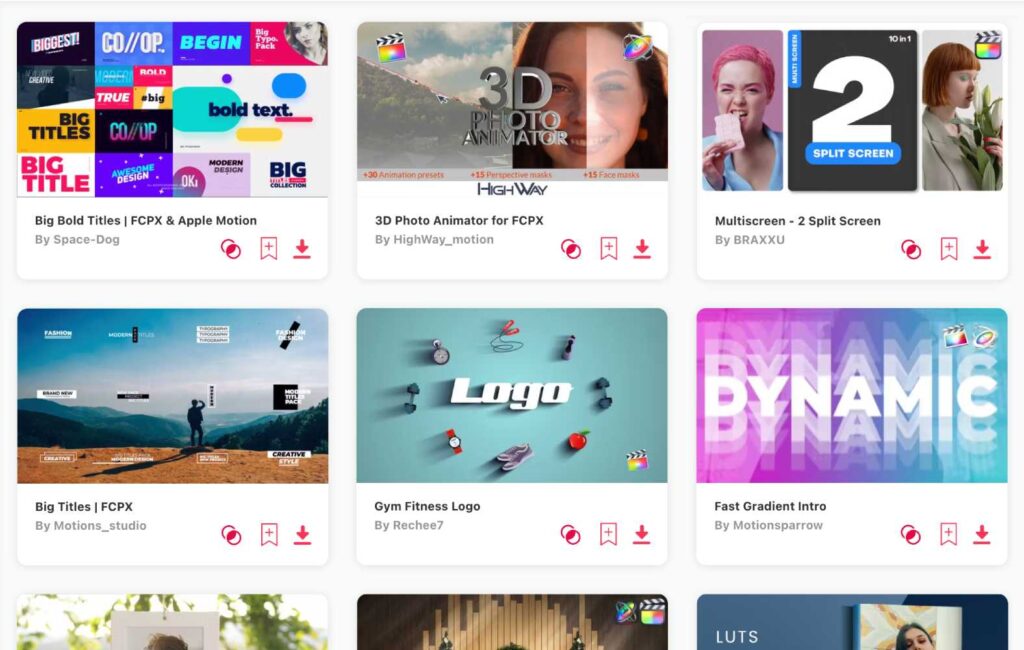Summary: In today’s article, I’ll show you 10 of my favorite Apple Motion video tutorials, that will help you understand and learn the software. I picked tutorials for complete beginners, but also for advanced editors, so let’s jump right in!
About Apple Motion:
Let me put this simply: Apple Motion is a fantastic and easy-to-learn tool for creating and editing motion graphics, visual effects, and animations. It’s not that much of video editing software, rather it’s made for creating special effects.
It’s available only for MacOS users (no Windows) and it’s closely related to it’s brother Final Cut Pro. Think of Final Cut as software for actually making the videos and Motion as software for the special effects and animations. Something like Adobe Premiere Pro and Adobe After Effects.
TOP 10: best tutorials for Apple Motion
- What is Apple Motion – 4 min
- Why you really need to be using Apple Motion – 4 min
- Intro to Apple Motion – 14 min
- Beginner Tutorial: Learn Motion 5 – 12 min
- Five Powerful Effects In Apple Motion – 9 min
- Logo Animation Tutorial Apple Motion – 23 min
- Advanced Glitch Tutorial – 26 min
- Handwriting Text Animation – 9 min
- How to Install Apple Motion Templates in Final Cut Pro – 5 min
- 10 Apple Motion TIPS You NEED To Know As A Beginner – 10 min
1. What is Apple Motion
- By: Jenn Jager Pro Tutorials
- About: This 4-minute video explains the very basic of what is Apple Motion.
2. Why you really need to be using Apple Motion
- By: Dylan Bates • The Final Cut Bro
- About: In this short video, Dylan explains the very basic of Apple Motion, it’s advantages, usages and connection to other apps. It’s short and well-explained.
2. Intro to Apple Motion
- By: Jenn Jager Pro Tutorials
- About: This is a great simple tutorial for complete beginners who had never used Apple Motion. It’s an intro to this app that showcases the software interface and explains it’s basics.
4. Beginner Tutorial: Learn Motion 5 in 12 Minutes
- By: Dylan Bates • The Final Cut Bro
- About: This video is a complete beginner's crash course to Apple Motion where you’ll learn everything you need to know to get started using Motion – within 12 minutes.
5. Five Powerful Effects In Apple Motion
- By: Dylan Bates • The Final Cut Bro
- About: In this great & simple tutorial you’ll learn 5 powerful effects in Apple Motion and also how to get them into Final Cut Pro.
6. Logo Animation Tutorial Apple Motion
- By: Jenn Jager Pro Tutorials
- About: In this tutorial you can see how to make a logo animation in Motion. Jenn will show you 3 different animations, and in the process you can see how Apple Motion’s animations actually work. I believe this tutorial to be incredibly helpful when learning how to animate in this software.
7. Advanced Glitch Tutorial
- By: Simon Ubsdell
- About: In this longer (26 min) tutorial you’ll learn how to create a professional glitch effects in Apple Motion.
8. Handwriting Text Animation
- By: Simple Video Making
- Resolution: This is a 9 minute tutorial on how to create a handwriting text animation in Apple Motion.
9. How to Install Apple Motion Templates in Final Cut Pro
- By: Daniel Langewisch
- About: In this video, Daniel simply explains how to get Apple Motion templates into Final Cut Pro. He explains how to save your own Apple Motion templates into Final Cut Pro, as well as how to import third-party templates.
10. 10 Apple Motion TIPS You NEED To Know As A Beginner
- By: Dylan Bates • The Final Cut Bro
- About: In the last tutorial I’ll show you, you can find 10 amazing beginner tips for Apple Motion that will save you time, speed up your editing process and overall make your editing smoother and faster.
DID YOU KNOW: you can use templates for Motion?
They rapidly speed up editing time!
Browse and download tons of Apple Motion templates!
- If you want to find the best templates to speed up your editing, browse my favorite site: Envato Elements.
- On Envato, you can get unlimited downloads of thousands of Apple Motion or Final Cut templates.
- I personally use Envato for all my videos & designs and couldn’t be happier – it helps me save so much time.
- They have literally milions of stock videos, photos, templates, music and much more!
Great YouTube channels for Apple Motion tutorials
What is Apple Motion?
Apple Motion is a motion graphics and compositing app developed by Apple Inc – therefore it’s made solely for macOS and works only on Apple's Mac computers (you can’t use it on Windows).
It enables users to create motion graphics, titles, and visual effects. It‘s also designed for integration with Final Cut Pro (Apple's video editing software), and it offers a range of features such as real-time graphics design, a comprehensive set of tools for animation, and the ability to create complex effects.
Usages of Apple Motion:
- Creating Motion Graphics: Motion is ideal for making dynamic, animated elements in videos.
- Designing Titles: It’s useful for crafting compelling opening titles and graphics for videos.
- Adding Visual Effects: Enhances videos with special visual effects.
- Animating Text: For creating moving or dynamic text elements in videos.
- Compositing: Combining different visual elements into a single scene.
- Template Creation: Building customizable templates for use in Final Cut Pro.
- Integration with Final Cut Pro: The best part is that you can easily transfer projects between editing and effects.
Who is Apple Motion best suited for?
I believe that Apple Motion is best suited for:
- Video Professionals: Those who work in film, television, or online content creation, especially those who regularly use Final Cut Pro, will find Apple Motion a powerful addition to their toolkit.
- Motion Graphics Designers: Professionals focusing on creating animated graphics for various media platforms will appreciate the advanced features and flexibility of Apple Motion.
- Visual Effects Artists: Those who need to add special effects to video projects can leverage Motion's comprehensive set of tools for this purpose.
- Content Creators: Bloggers, YouTubers, and other digital content creators looking to enhance their videos with high-quality titles, transitions, and effects will find Motion accessible and useful.
- Educators and Students: In educational settings, Apple Motion is a great tool for teaching and learning the basics of motion graphics and visual effects.
Apple Motion and Final Cut Pro - what’s the connection?
Apple Motion and Final Cut Pro are both professional video editing software developed by Apple, but they serve different purposes.
- Final Cut Pro is primarily used for video editing, cutting, and assembling video clips, adding soundtracks, and doing basic color correction. It's the main tool you'd use to put together a complete video from various clips.
- On the other hand, Apple Motion is specialized for creating and editing motion graphics, visual effects, and animations. It's used to add more advanced visual flair to videos, like animated titles, transitions, and special effects.
The two programs are designed to work seamlessly together, allowing users to create complex effects in Motion and then easily integrate them into their video projects in Final Cut Pro.
Is Apple Motion better than Adobe After Effects?
You should know, that Apple Motion is the same type of software as Adobe After Effect. Therefore the question “Which is better?” comes in mind. Now, I think that determining whether Apple Motion is better than Adobe After Effects really depends on your specific needs and preferences. Here are some key points to consider:
- After Effects is more powerful: Adobe After Effects is generally considered more powerful and feature-rich, offering a broader range of advanced capabilities for complex motion graphics and visual effects. But that of course doesn’t mean that Apple Motion would be bad. Both are great, only After Effects has more options.
- Apple Motion is easier to learn: On the other hand, Apple Motion is often praised for its user-friendly interface and ease of learning, especially for those already familiar with Apple's software ecosystem. Whereas After Effects can be really overwhelming and harder to learn at the beginning.
- Integration with your favorite video software: Apple Motion integrates seamlessly with Final Cut Pro, making it a better choice for those heavily invested in Apple's video editing software. Adobe After Effects works well with Adobe Premiere Pro and other Adobe Creative Cloud applications. So it’s about which one you prefer.
- Price: Apple Motion has a one-time purchase cost and is generally more affordable, while Adobe After Effects requires a subscription to Adobe Creative Cloud.
- Platform Availability: Apple Motion is only available for macOS, whereas Adobe After Effects is available on both Windows and macOS.
So there you have – I guess you can agree that it's not about which is objectively better, but rather which is better for your specific workflow, budget, and platform.
Conclusion
Apple Motion is a user-friendly tool ideal for those new to motion graphics, offering an easier learning curve compared to more complex software. Its straightforward interface allows beginners to quickly start adding creative effects to videos, while still providing advanced features for professional needs. Well-integrated with Final Cut Pro, it's a great choice for both novices and experienced video editors looking for an efficient way to enhance their projects with visually appealing elements, all at an affordable price.